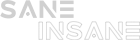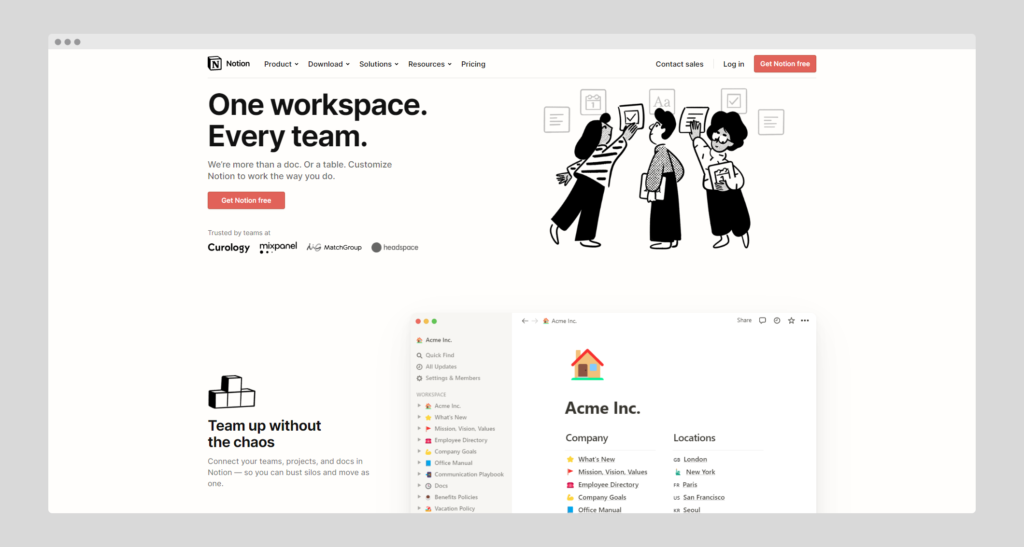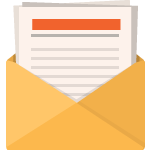In this article, we’ll provide Notion tips, but first, let’s define Notion.
For anyone who’s ever felt the urge to get their life together, there’s now an app for that. Notion is a versatile tool that can be used for everything from tracking your to-do list to taking notes to organize your photos. Basically, it’s designed to help you get things done. And with its clean interface and customizable features, it just might be the best way to get organized. Notion is also a great tool for organizing your thoughts and ideas. You can use it to create mind maps, outlines, and even to-do lists. It’s also a great way to keep track of your progress on projects and goals. Notion can be used for both personal and professional purposes.
Here are 7 Notion tips you can use to improve your notion workflow
01
of 07
Make it personal
In order for Notion to be truly effective, you need to make it personal. That means customizing the workspace to fit your unique needs and preferences. Fortunately, Notion makes this easy with its variety of settings and options. So take some time to explore and experiment until you find the perfect setup for you. Then sit back and enjoy the satisfaction of knowing that your life is nicely organized and under control.
02
of 07
Keep it Simple
When it comes to using apps like Notion, less is often more. Trying to do too much with the app can actually make it harder to get things done. Instead, focus on using a few key features to keep things organized and simple. For example, the to-do list feature is a great way to keep track of tasks that need to be completed. The calendar function can also be used to track deadlines and upcoming events. And the note-taking feature is perfect for jotting down ideas and thoughts. By keeping things simple, it will be easier to use Notion effectively and stay productive.
03
of 07
Use blocks to create new pages
The beauty of any app is its simplicity. At its core is the block, which can be adapted to any number of needs. There are roughly 90 potential blocks as of this writing, with more being added. This gives users an unprecedented amount of flexibility when it comes to creating content. Whether you’re taking notes, building a mockup for the website, or tracking a project, Notion has you covered. And because everything is housed in one place, it’s easy to find the information you need, when you need it. That’s why Notion is quickly becoming the go-to tool for anyone who needs to get things done.
04
of 07
Create the databases
In my opinion, the best way to build effective Notion pages is to use databases. This is because databases allow you to easily organize and store information, making it easy to find what you need when you need it. In addition, databases provide an easy way to share information with others, making it possible to collaborate on projects more effectively. Finally, databases make it easy to track changes and edits, so you can always see who made what changes and when. Overall, I believe that using databases is the best way to build effective Notion pages.
05
of 07
Visualize the same database in different ways
The “Views” feature in Notion is one of the most powerful ways to customize your workspace. By creating different views of the same database, you can organize and display information in a way that makes sense for your needs. For example, you could create a kanban board with cards that represent different tasks. Or, you could create a calendar view that shows upcoming deadlines. You could even create a map view that shows locations of different entries. The possibilities are endless! With views, you can tailor your Notion workspace to fit your exact needs. So don’t be afraid to experiment – you might just find the perfect way to organize your data.
06
of 07
Use many of the existing Chrome Extensions
We all know that the internet is a bottomless well of information. But sometimes, wading through all of that data can be overwhelming. That’s where Notion Web Clipper comes in. With just a few clicks, you can save any web page to your Notion workspace. So whether you’re looking for research material, inspiration for your next project or just some interesting articles to read, Web Clipper has you covered. And because everything is stored in Notion, you can easily organize and find everything again later. So go ahead and start clipping – your workspace will thank you for it!
07
of 07
Create and Use Templates
If you find yourself creating the same types of pages over and over, it might be time to create a template. Templates can save you a lot of time by giving you a starting point for your pages that already includes all the elements you need. To create a template, just go to the page you want to use as a template and click the “More Options” button in the top right corner. From there, select “Duplicate as Template.” You can then give your template a name and description, and choose whether you want it to be public or private. Once you’ve saved your template, it will appear in the “Templates” section of your Notion workspace, and you can use it to quickly create new pages that have all the same elements as your original.
Here are some of the templates to try –
- Freelancer Template
- Designer Template
- Content Calendar
- Meeting Notes
- Reading List
- Daily Journal
- Plant Tracker
Conclusion
Notion is an amazing all-in-one productivity tool that can be adapted to any number of needs. With its vast array of features, you’re sure to find a way to use Notion that works for you. So don’t hesitate – give it a try today and see how much more productive you can be!