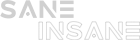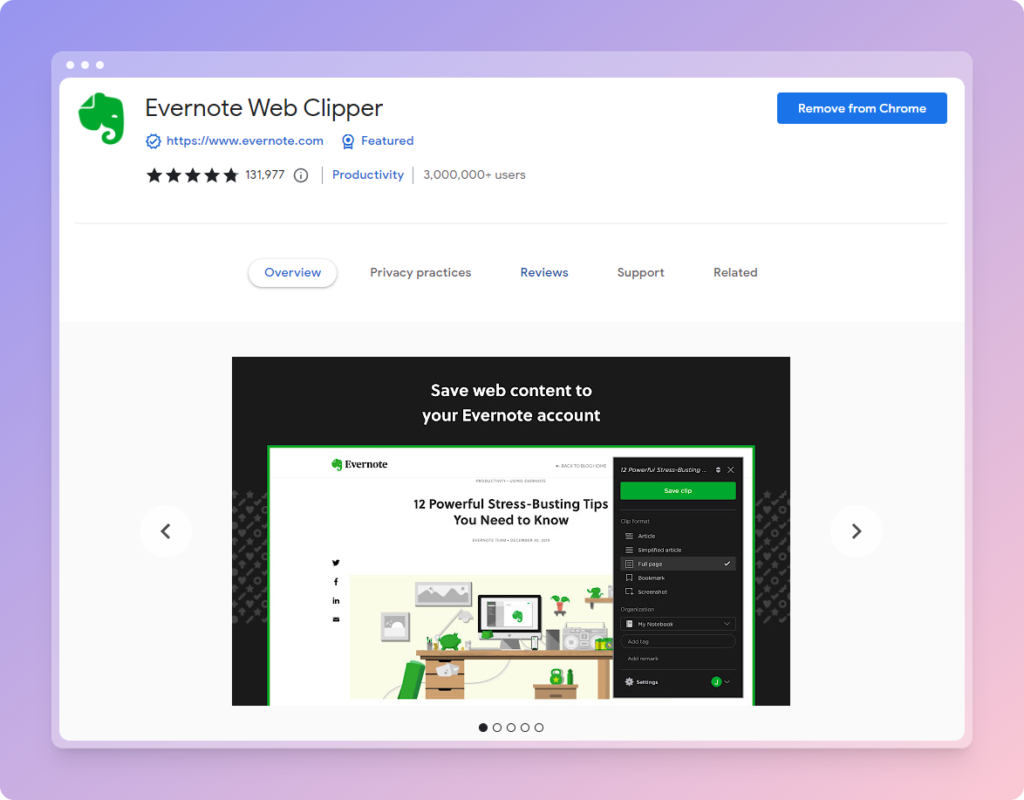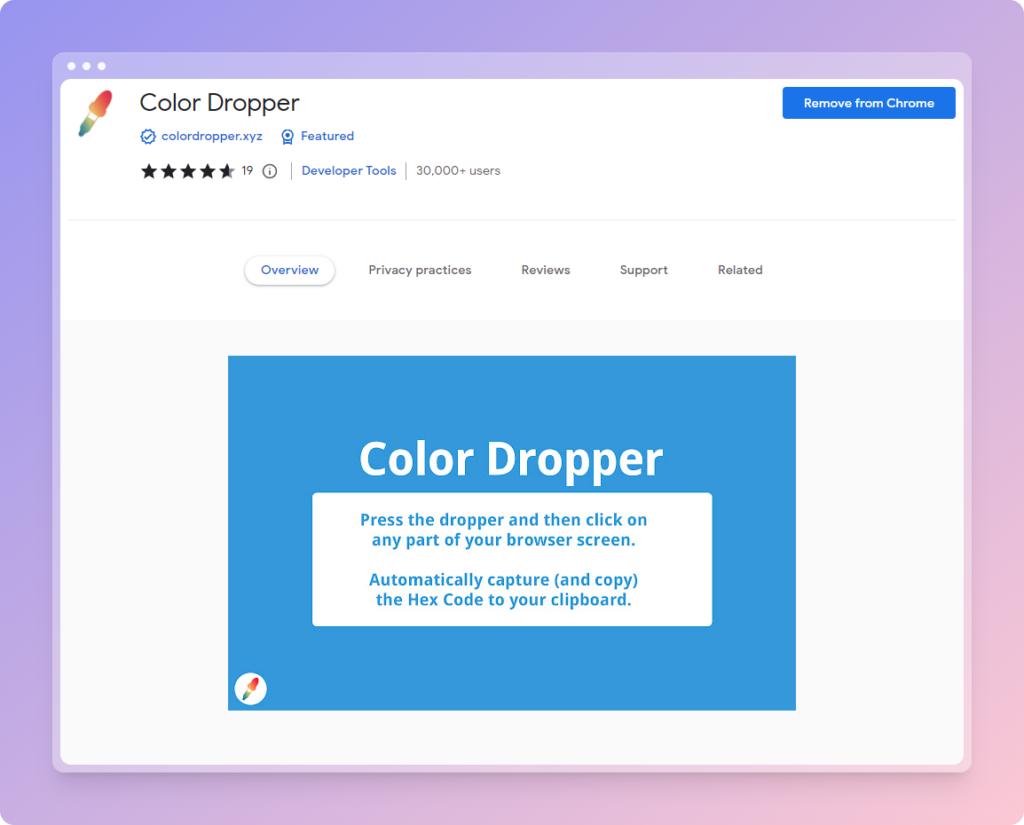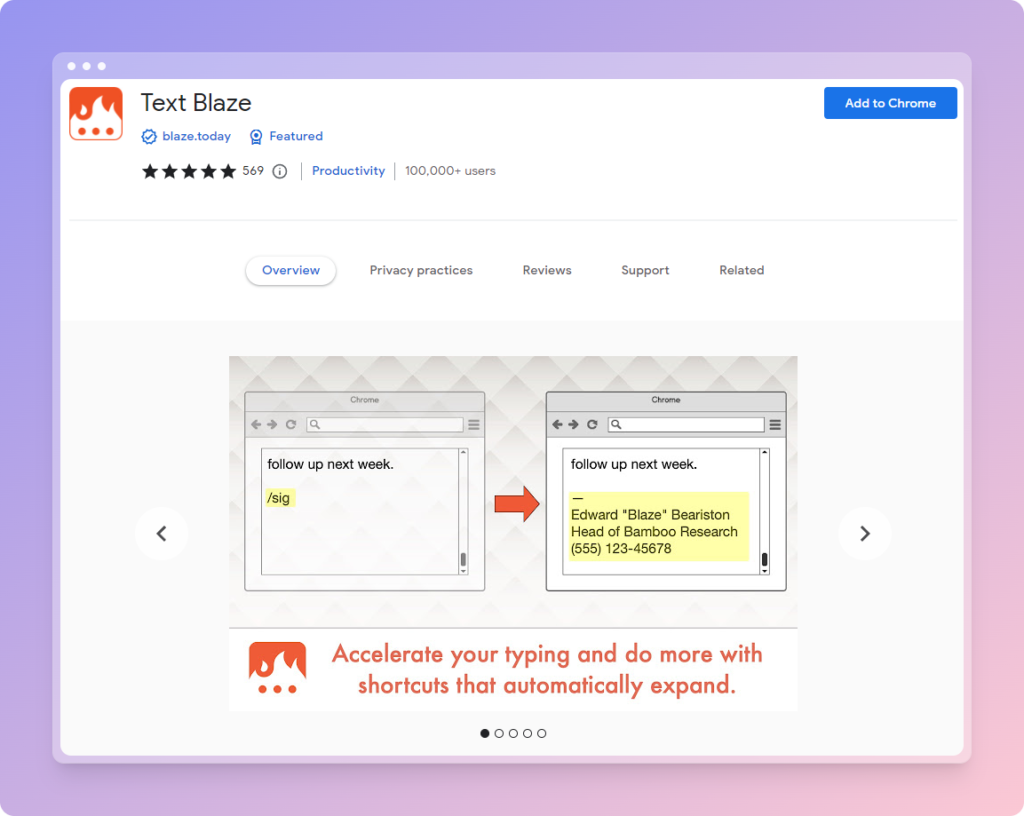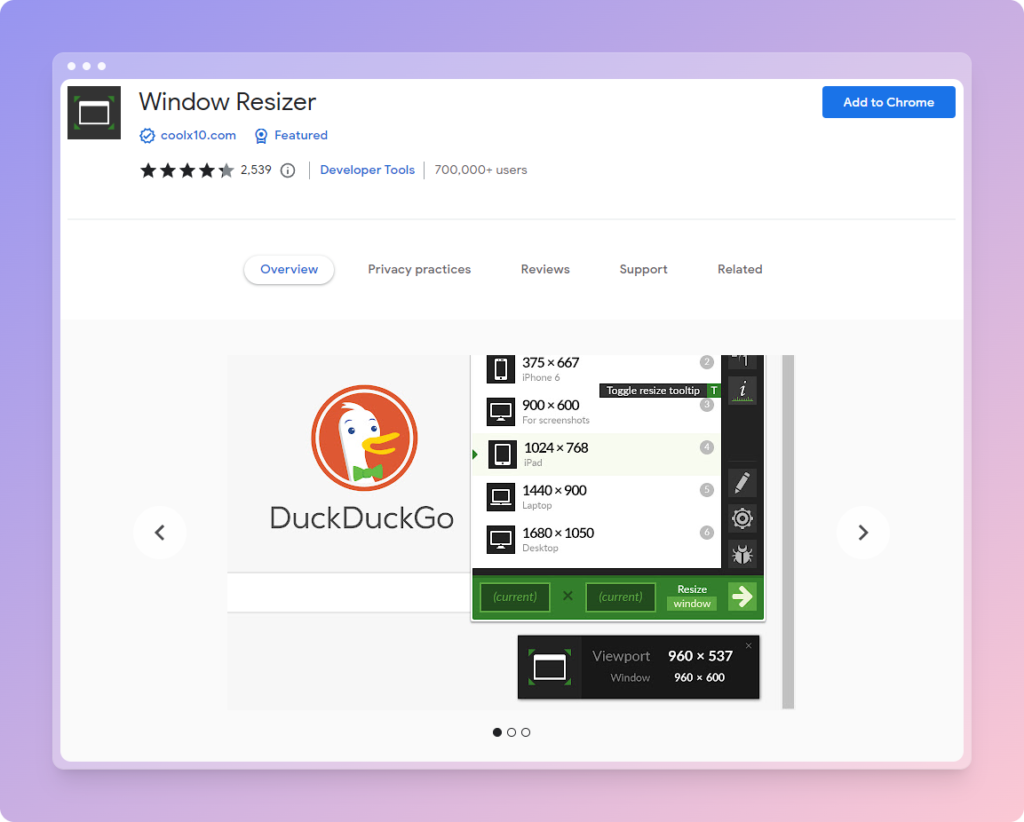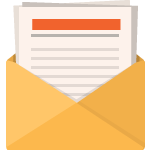Chrome extensions can be extremely helpful in boosting productivity. By automating simple tasks, they can help you work faster and more efficiently. In addition, many chrome extensions offer useful features that can make your work easier and more enjoyable. For these reasons, installing chrome extensions is a great way to improve your productivity.
There are a wide variety of chrome extensions available, so it can be difficult to know which ones to install. To help you out, we’ve compiled a list of the top 10 chrome extensions for productivity. These extensions will help you with tasks such as taking notes, capturing screenshots, remembering passwords, and maintaining a to-do list. So if you’re looking to boost your productivity, be sure to check out these great chrome extensions.
# 1 – Evernote Web Clipper:
This extension allows you to save anything you find on the web into your Evernote account. This is great for clipping articles, recipes, or anything else you want to remember. Evernote’s free version is a great way to get started with the app. It includes all the basic features you need to stay productive, including tasks, notes, and more.
#2 – Bitwarden:
The Best Password Manager Extension for Chrome. If you’re like most people, you have a lot of different passwords for different websites and applications. Keeping track of all of them can be tough, and remembering them all can be even tougher. That’s where Bitwarden comes in. Bitwarden is a free password manager extension for Chrome that stores all your passwords in one place and creates highly complex passwords with just one click.
With Bitwarden, you only have to remember one master password. All of your other passwords are securely stored behind that master password. And if you ever forget your master password, don’t worry! Bitwarden offers a recovery process, so you can get back into your account.
Bitwarden also offers a premium version, which gives you additional features like advanced 2FA (2-factor authentication), security reports and more. But the free version is more than enough for most people.
If you’re looking for a password manager extension for Chrome, Bitwarden is the best option. It’s free, secure, and easy to use.
#3 – OneTab:
Declutter your tabs, boost your performance!
If you’re anything like me, you probably have too many tabs open at any given time. It’s a problem we all face – there’s just so much information out there, and we want to be able to access it all quickly and easily. But having too many tabs open can actually impede our productivity, as it clutters our screen and makes it harder to focus on one task at a time.
That’s where OneTab comes in. It’s a free Google Chrome extension that declutters your tabs by converting them into a list. This is great for when you need to focus on one task at a time and declutter your screen. In addition, it also boosts your performance by reducing the amount of memory used by your tabs.
OneTab is a great tool for decluttering your tabs and boosting your performance. Give it a go; you won’t be disappointed!
#4 – Color Dropper
If you’re a designer, then you know how important it is to be able to work quickly and efficiently. One way to do that is by using the Color dropper Chrome extension. This extension allows you to quickly find out the hex value of a color on the screen. This can be extremely helpful when you’re trying to design productively.
#5 – Text Blaze
Text Blaze is a performance-based Chrome extension that allows you to quickly and easily create text shortcuts. It’s perfect for those who find themselves typing the same thing over and over again.
With Text Blaze, you can create custom keyboard shortcuts for any text you want. So, if you’re someone who types out email addresses all day long, you can create a shortcut for your own email address. Or, if you’re constantly having to fill in your home address, you can create a shortcut for that as well.
Text Blaze is also great for performance-based tasks. If you’re a programmer who often has to type out long lines of code, Text Blaze can help you do it faster and with fewer mistakes.
Overall, Text Blaze is a great tool for anyone who wants to improve their performance and save time. If you’re looking for a way to make your life easier, give Text Blaze a try!
#6 – Default Google Account
This extension allows you to set your default Google account so that you don’t have to keep logging in and out of different accounts. This can be a huge time saver if you have multiple Google accounts!
To use this extension, simply install it from the Chrome Web Store and then click on the icon in your toolbar. From there, you’ll be able to set your default account. Once you’ve done that, all of your Google searches will automatically be done through that account.
If you’re looking for a way to save time and be more productive, the Default Google Account Google Chrome extension is definitely worth checking out!
#7 – Picture in Picture
This extension allows you to view YouTube videos in a floating window. It’s perfect for those who want to be able to watch a video and take notes at the same time! If you’re looking for a way to multitask, the Picture in Picture Google Chrome extension is a great option.
You’ll be able to choose which tabs you want to view in picture-in-picture mode. You can also adjust the size of the window and the position on your screen.
The Picture in Picture Google Chrome extension is a great tool for those who want to be able to multitask. It’s a Must Have for students and professionals!
#8 – Scribe
Scribe is a Google Chrome extension that allows you to create step-by-step guides instantly by capturing the screenshot and creating PDF of the process. It’s perfect for those who want to be able to document their workflows!
With Scribe, you can easily capture screenshots and create PDFs of your workflows. This can be extremely helpful when you’re trying to document a process or share it with someone else.
In addition, Scribe also allows you to annotate your screenshots. This can be helpful if you want to add additional instructions or notes to your workflow.
Overall, Scribe is a great tool for those who want to be able to document their workflows. This will definitely make your life easier.
#9 – GoFullPage
Being on the topic of screenshots. GoFullPage is a Google Chrome extension that allows you to quickly and easily take a screenshot of an entire webpage.
With GoFullPage, you can take a screenshot of an entire webpage in a single click. You can also choose to download the screenshot as a PDF or PNG file.
This can be extremely helpful when you’re trying to save a webpage to share it with someone else. I had no idea how I’d managed to live without it for so long.
#10 – Window Resizer
The Window Resizer Google Chrome extension is a great tool for those who want to be able to change the size of their browser window. This extension allows you to resize your window to any preset size. This is great for when you’re designing a website and want to continuously check the layout of your site on different devices.
With the Window Resizer extension, you can quickly and easily change the size of your browser window. Simply install the extension from the Chrome Web Store and then click on the icon in your toolbar. From there, you’ll be able to choose from a variety of preset sizes or enter your own custom dimensions.
If you’re looking for a way to improve your productivity, the Window Resizer Google Chrome extension is definitely worth checking out!
There you have it! These are just a few of the many great Chrome extensions that can help you be more productive. If you’re looking for ways to save time and be more efficient, be sure to check out these extensions. You won’t be disappointed!